nextSurf is your comprehensive surf and weather conditions companion, providing tide forecasts, surf conditions, weather data, and AI-powered surf reports for locations throughout New Zealand and Australia (more countries coming soon)
Got a question or want to give some feedback :
Getting Started
nextSurf provides comprehensive ocean and weather forecasting for surfers and ocean enthusiasts. The app combines tide predictions, wave forecasts, weather conditions, and AI-powered analysis to help you make informed decisions about ocean activities.
Why can’t I see any forecast data in the app?
Great question – and if the app is not showing the forecast data for your location – check that the weather provider has been selected.
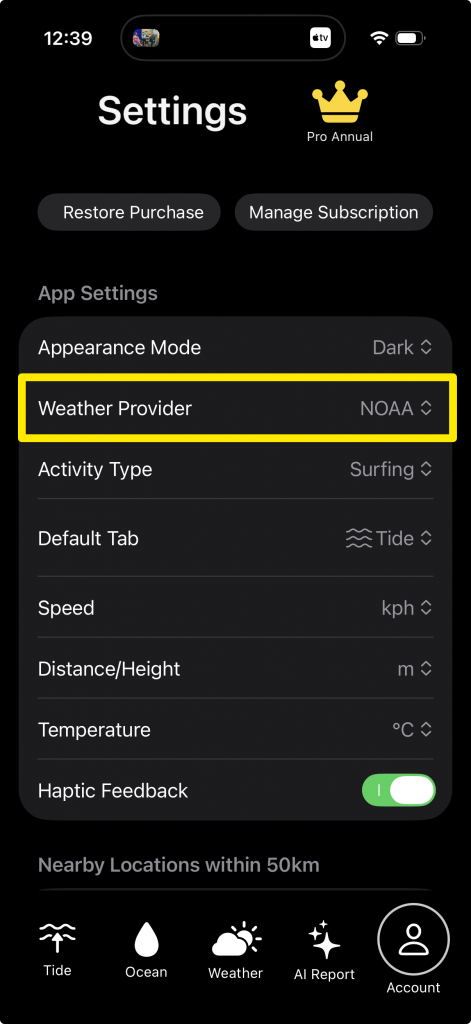
What platforms does nextSurf support?
nextSurf is available for:
- iPhone (iOS 18.0 or later)
- Apple Watch (watchOS 11.0 or later)
Both apps sync seamlessly to provide consistent data across your devices.
How do I get started?
- Download nextSurf from the App Store
- Allow location access when prompted (optional but recommended for nearby locations)
- Select your location by:
- Swiping right to access your Favourites
- Using nearby locations if location services are enabled
- Navigate between screens using the tab icons at the bottom of the screen to view Tides, Ocean Conditions, Weather, and AI Surf Reports
What’s the difference between Free and Pro?
Free Version includes:
- ✓ 7-day tide forecasts
- ✓ Location access (over 1200 locations)
- ✓ Favourites management
- ✓ Apple Watch companion app
Pro Version includes:
- ✓ Everything in Free, plus…
- ✓ AI-powered surf reports
- ✓ Advanced surf quality scoring
- ✓ Extended weather metrics (Ocean conditions & detailed weather data)
- ✓ Full Apple Watch features (ocean conditions, weather data, surf quality)
- ✓ Remove all limitations
Location Management
How do I add a location to Favourites?
- Swipe left from any screen to access Locations
- Use Search to find a specific location or browse Nearby locations
- Tap the star icon next to any location to add it to your Favourites
- The location is now saved and synced to your Apple Watch
How do I switch between locations?
Method 1: From Favourites
- Swipe right from any screen to open your Favourites list
- Tap any location to switch to it
Method 2: Direct Selection
- Swipe left from any screen to access Locations
- Search for any location
- Tap on the location name to select it
How do I reorder my Favourites?
- Swipe right to open Favourites
- Tap and hold on any location
- Drag it to your desired position
- Release to save the new order
Your favourite order syncs automatically to your Apple Watch.
How do I remove a location from Favourites?
- Navigate to the location you want to remove (or find it in your Favourites list)
- Tap the star icon to toggle it off
- The location is removed from Favourites
Why can’t I find my local beach?
nextSurf currently includes over 1200 locations in New Zealand and Australia, prioritising:
- Known surf spots
- Major beaches
- Coastal cities and towns
- Marine harbors and bays
If your location isn’t available, try:
- Searching for a nearby larger town or city
- Using the closest listed surf spot
- Contacting support to request the location be added
We’re continuously expanding our location database to include more regions.
Do nearby locations update automatically?
Yes! If you’ve granted location permissions, the app automatically:
- Updates nearby locations when you move
- Shows locations within your selected radius (default 50km)
- Sorts locations by distance from your current position
You can adjust the proximity radius in Settings.
Understanding Tide Data
How accurate are the tide predictions?
nextSurf uses official tide data from government agencies and specialized providers:
- New Zealand: NIWA (National Institute of Water and Atmospheric Research)
- Australia: WillyWeather (Bureau of Meteorology data)
- Worldwide: WorldTides (global tide database)
Accuracy is typically within 15 minutes for tide times and 10cm for heights. However, actual conditions can be affected by:
- Weather conditions (wind, pressure)
- Storm surges
- Seasonal variations
What do the tide types mean?
- High Tide: Maximum water level
- Low Tide: Minimum water level
- Rising: Water level increasing (between Low and High)
- Falling: Water level decreasing (between High and Low)
How far ahead can I view tide predictions?
Tide forecasts are available for 7 days ahead for all locations. Data is cached locally for offline access.
Why do tide times differ from other sources?
Small differences may occur due to:
- Different datum references (Chart Datum vs Mean Sea Level)
- Time zone conversions
- Update frequency of source data
- Local variations not captured in models
nextSurf always displays times in your local time zone and updates data regularly to ensure accuracy.
What is Chart Datum (CD)?
Chart Datum is the reference level used for tide heights. It represents approximately the lowest possible tide level, making all tide heights positive numbers. This is the standard used in marine navigation.
Can I see tide data offline?
Yes! Once you’ve loaded tide data for a location, it’s cached locally for 7 days. You can view previously loaded locations even without an internet connection.
Weather & Ocean Conditions
What weather providers does nextSurf use?
nextTide offers multiple weather data sources:
- NOAA: US National Oceanic and Atmospheric Administration
- StormGlass AI: Global weather aggregation with AI enhancement
- ECMWF: European Centre for Medium-Range Weather Forecasts
You can switch providers in Settings → Weather Provider.
Which weather provider should I choose?
For New Zealand locations: MetOcean or NOAA are preferred for the most accurate local data.
You have the ability to change to your preferred or known provider based on your experience and location. We recommend experimenting with different providers to see which works best for your specific location.
What do the surf quality ratings mean?
The app uses a 5-star quality system:
- ★★★★★ Excellent (9-10/10): Perfect conditions – ideal swell direction, period, height, and offshore winds
- ★★★★ Very Good (7-8/10): Great conditions – good swell with favorable winds
- ★★★ Good (5-6/10): Surfable conditions – decent waves with manageable winds
- ★★ Fair (3-4/10): Marginal conditions – small waves or unfavorable winds
- ★ Poor (0-2/10): Not recommended – flat, onshore, or dangerous conditions
How is surf quality calculated?
The surf quality engine considers:
- Wave Height
- Wave Period (8s+ for quality surf, 12s+ for excellent)
- Swell Direction (compared to location’s ideal direction)
- Wind Speed and Direction (offshore winds score highest)
- Tide State (based on location details)
The algorithm is specifically tuned for surf conditions but can be adapted for other activities (boating, fishing, diving).
What is wave period and why does it matter?
Wave period is the time (in seconds) between successive waves.
- 6-8 seconds: Wind swell – choppy, less organised
- 8-12 seconds: Mixed swell – decent quality
- 12-16 seconds: Ground swell – powerful, clean waves
- 16+ seconds: Long period swell – premium surf conditions
Longer period swells have more energy and create better surf conditions.
Can I view hourly forecasts?
Yes! When on the Ocean or Weather screens, simply tap to advance to the next hour. You can navigate through the entire 7-day forecast hour by hour.
Swipe up to go to the next day
Swipe down to go to the previous day
Tip: Tap and hold on the screen to refresh the data to the current date and time interval.
Why does the forecast sometimes show “N/A”?
This can occur when:
- Weather data hasn’t loaded yet (check your internet connection)
- The weather provider doesn’t have data for that location
- Cache has expired and refresh is in progress
Tap and hold to refresh the view, or try switching to a different weather provider.
How often is weather data updated?
Forecast data is updated every 3 hours based on the weather provider’s update times. This ensures you always have the most current and accurate ocean conditions available.
AI Surf Reports (Pro Feature)
What are AI Surf Reports?
AI Surf Reports use OpenAI’s GPT-4 to analyze tide and weather data and generate natural language surf forecasts. The AI considers:
- Wave height, period, and direction
- Wind speed and direction
- Tide state and times
- Historical patterns
- Local surf break characteristics
Reports provide day-by-day surf condition analysis with specific session times and recommendations.
How do I access AI Surf Reports?
- Tap the Activity Report tab icon at the bottom of the screen (fourth icon)
- If you’re on the Free plan, tap “Unlock Pro Reports”
- Pro subscribers see reports generated for their active/current location
How often are surf reports generated?
Reports are updated three times daily:
- 6:00 AM – Morning surf forecast
- 12:00 PM – Midday update
- 6:00 PM – Evening forecast
Reports are cached between updates, so you can view them instantly anytime.
Can I customize the AI surf report style?
Currently, reports use a pre-configured prompt optimized for surf forecasting. Future updates may include:
- Activity-specific reports (diving, fishing, boating)
- Customizable detail level
- Multiple languages
Why does my report say “Daily limit reached”?
Pro subscriptions include a daily limit to manage API costs. The limit resets at midnight local time. Cached reports remain accessible even after hitting the limit.
Currently users can generate up to 20 AI powered reports each day
Why is the AI surf report different from other forecast sites?
nextSurf’s AI reports are unique because they:
- Combine multiple data sources (tide + weather + swell)
- Consider local break characteristics stored in the location database
- Provide conversational analysis rather than raw numbers
- Highlight optimal session times based on tide and wind patterns
- Adapt to your location’s specific conditions
The AI isn’t just reading numbers—it’s analyzing patterns and providing surf-specific insights.
Apple Watch Integration
How do I set up the Apple Watch app?
- Install nextSurf on your iPhone
- The Watch app installs automatically via the Watch app on iPhone
- Open nextSurf on your Watch
- The app syncs your active location and favourites automatically
What features are available on Apple Watch?
The Watch app includes:
- ✓ Current tide status and next tide time
- ✓ Ocean conditions (waves, wind, temp) [Pro Feature]
- ✓ Weather data [Pro Feature]
- ✓ Surf quality indicator [Pro Feature]
- ✓ Favourites list
- ✓ Complications for watch faces
Note: Ocean conditions, weather data, and surf quality indicators require a Pro subscription.
How do I sync data between iPhone and Watch?
Data syncs automatically when:
- Both devices are in range (Bluetooth or Wi-Fi)
- You change locations
- You add/remove favourites
- You purchase a subscription
To force a sync:
- Open the app on both devices
- Tap and hold to refresh on iPhone
- Data should update on Watch within seconds
Why isn’t my Watch showing the same location as iPhone?
Check these common issues:
- Bluetooth connection: Ensure iPhone and Watch are connected
- App needs to be opened: Open nextSurf on Watch to trigger sync
- Background refresh: Make sure nextSurf has background refresh enabled on iPhone
- Wait a moment: Initial sync can take 10-15 seconds
Try opening the app on both devices simultaneously.
Can I change locations from my Watch?
Yes! On your Watch:
- Use the Digital Crown to navigate to the Favourites screen
- Tap any location to switch to it
- The change syncs back to your iPhone automatically
Do subscriptions work on Apple Watch?
Yes! Pro subscriptions purchased on iPhone automatically sync to your Watch. You cannot purchase subscriptions directly from the Watch.
Why is Watch data not updating?
Troubleshooting steps:
- Check Watch Connectivity:
- Open Settings on iPhone → Bluetooth → Ensure Watch is connected
- Restart Both Apps:
- Force quit nextSurf on both devices
- Reopen on iPhone first, then Watch
- Check Background Refresh:
- iPhone Settings → General → Background App Refresh → Enable for nextSurf
- Re-pair if necessary:
- As a last resort, unpair and re-pair your Watch
Can I use nextSurf on Watch without iPhone?
Limited functionality is available:
- View previously synced data
- Access cached forecasts
- View favourites
To fetch new data, your Watch needs connection to your iPhone.
Subscriptions & In-App Purchases
What subscription options are available?
nextSurf offers two subscription options:
- Monthly Pro
- All Pro features
- Unlimited AI surf reports
- Ocean conditions on Apple Watch
- Weather data on Apple Watch
- Surf quality indicators
- Cancel anytime
- Annual Pro
(Super savings 12 months for the price of 10 months based on Monthly Pro)
- All Pro features
- Unlimited AI surf reports
- Ocean conditions on Apple Watch
- Weather data on Apple Watch
- Surf quality indicators
- Best value – save with annual billing
How do I subscribe?
- Tap the Ocean, Weather or Report tab icon at the bottom of the screen
- Tap “Unlock Pro Reports”
- Choose your subscription option
- Confirm with Face ID, Touch ID, or password
- Access granted immediately
How do I cancel my subscription?
Subscriptions are managed through Apple:
- Open Settings on iPhone
- Tap your name at top
- Tap Subscriptions
- Select nextSurf
- Tap Cancel Subscription
Your Pro access remains active until the end of the current billing period.
How do I restore purchases on a new device?
- Open nextSurf on your new device
- Navigate to Settings or the Paywall screen
- Tap “Restore Purchases”
- Sign in with your Apple ID if prompted
- Your subscription activates immediately
Do subscriptions sync across devices?
Yes! Subscriptions purchased with your Apple ID work on:
- All iPhones signed into that Apple ID
- Apple Watch paired with your iPhone
- iPad (if nextSurf adds iPad support in future)
What happens if I cancel my subscription?
When you cancel:
- Pro features remain active until the end of your billing period
- Your favourites and settings are preserved
- You can resubscribe anytime to regain Pro access
- Free features continue working indefinitely
Can I switch between subscription plans?
Yes! You can upgrade or downgrade:
To upgrade (Monthly → Annual):
- Go to iPhone Settings → Subscriptions → nextSurf
- Select Annual option
- Change takes effect immediately
To downgrade (Annual → Monthly):
- Same process as above
- Change takes effect at next renewal
Is there a free trial?
Check the App Store listing for current trial offers. Trial availability may vary by region and may be offered for first-time subscribers.
What payment methods are accepted?
nextSurf uses Apple’s In-App Purchase system, which accepts:
- Credit/Debit cards linked to Apple ID
- Apple Pay
- Apple Account balance
- Carrier billing (if available in your region)
Settings & Customization
How do I change weather providers?
- Open nextSurf
- Navigate to Settings (gear icon in toolbar)
- Tap Weather Provider
- Select from: MetOcean, StormGlass AI, NOAA, or ECMWF
- Data refreshes automatically with new provider
Can I change units (metric/imperial)?
Yes! nextSurf supports unit customisation:
- Go to Settings
- Under Units, configure:
- Wave Height: meters (m) or feet (ft)
- Wind Speed: km/h, mph, knots, or m/s
- Temperature: Celsius or Fahrenheit
- Distance: kilometers or miles
Changes sync to Apple Watch automatically.
How do I adjust the nearby location radius?
- Open Settings
- Tap Proximity Radius
- Choose: 10km, 25km, 50km, 75km, or 100km
- Nearby locations update automatically
Can I customize the AI report format?
AI report formatting is currently standardized for optimal surf analysis. Future updates may include customization options.
How do I enable/disable location services?
To enable:
- iPhone Settings → Privacy & Security → Location Services
- Find nextSurf
- Select “While Using the App” or “Always”
To disable:
- Same path as above
- Select “Never”
Note: Disabling location services means you’ll need to manually select locations.
Can I export my favourites list?
Currently, favourites are synced via iCloud between your devices but cannot be exported to a file.
Troubleshooting
The app isn’t loading data
Step 1: Check internet connection
- Ensure you’re connected to Wi-Fi or cellular
- Try loading a webpage in Safari to verify
Step 2: Check weather provider
- Some providers may have temporary outages
- Try switching to a different weather provider in Settings
Step 3: Restart the app
- Swipe up from bottom (or double-click home button)
- Swipe nextSurf up to close
- Reopen the app
Location services aren’t working
Check permissions:
- iPhone Settings → Privacy & Security → Location Services
- Ensure Location Services is ON
- Scroll to nextSurf
- Select “While Using the App”
If still not working:
- Restart Location Services (toggle OFF then ON)
- Restart your iPhone
- Reinstall the app
Favourites aren’t syncing between devices
Verify iCloud is enabled:
- iPhone Settings → [Your Name] → iCloud
- Scroll to nextTide
- Ensure toggle is ON
Force a sync:
- Open nextSurf on iPhone
- Make a change to favourites (add/remove)
- Wait 10-15 seconds
- Open nextSurf on Watch
- Favourites should update
AI Surf Report shows “Weather data unavailable”
This means the app couldn’t fetch weather data for the selected location. Try:
- Wait a moment: Weather API might be temporarily down
- Check internet connection
- Switch weather providers: Some providers may not cover your location
- Try a different location: Verify the issue isn’t location-specific
- Tap and hold to refresh: Force a data reload
Subscription not activating
If you just purchased:
- Wait 30-60 seconds for Apple’s servers to process
- Close and reopen the app
- Check Settings → Subscriptions to verify purchase
If still not working:
- Tap “Restore Purchases” in Settings
- Restart the app
- Verify you’re signed into the same Apple ID used for purchase
Contact Apple Support if:
- You were charged but didn’t receive access
- Purchase history shows transaction but app doesn’t recognize it
Watch app not installing
- Open Watch app on iPhone
- Scroll to Available Apps
- Find nextSurf
- Tap Install
If not appearing:
- Ensure Watch is running watchOS 9.0 or later
- Restart both iPhone and Watch
- Check Watch storage isn’t full
App crashes or freezes
Immediate fixes:
- Force quit the app
- Restart iPhone
- Check for app updates in App Store
If problems persist:
- Check iPhone storage isn’t full (Settings → General → iPhone Storage)
- Update to latest iOS version
- Reinstall the app (this won’t affect purchases)
Tide times seem incorrect
Verify time zone:
- nextSurf always shows times in your current time zone
- If traveling, times adjust automatically
Check data source:
- Different tide APIs may show slight variations (usually ±15 minutes)
- nextSurf uses official government data sources
Compare with local tide tables:
- Small differences are normal due to local conditions
- If times are off by hours, contact support
Can’t find a specific location
Search tips:
- Try alternative spellings or names
- Search for nearby city or region
- Use English name if location has multiple names
Request a location:
- Contact support with location details:
- Exact name
- Coordinates (latitude/longitude)
- Country/region
- Whether it’s a surf spot, beach, harbor, etc.
Privacy & Data
What data does nextSurf collect?
nextSurf collects minimal data:
Collected:
- Location (only if you grant permission)
- Weather/tide data requests (to provide forecasts)
- Subscription status (to enable Pro features)
- App usage analytics (anonymous, opt-in)
Not collected:
- Personal identification information
- Contact lists or photos
- Browsing history
- Data from other apps
Is my location data shared?
No. Your location is:
- Stored only on your device
- Synced via iCloud between your devices (encrypted)
- Used only to fetch relevant weather/tide data
- Never sold or shared with third parties
How is my data synced?
nextSurf uses:
- iCloud Keychain: For subscription entitlements (encrypted)
- iCloud Container: For favourites and settings (encrypted)
- Watch Connectivity: For iPhone ↔ Watch sync (local connection)
All sync is encrypted and controlled by Apple’s privacy policies.
Can I use the app without location services?
Yes! Location services are optional. Without them, you can:
- Manually search and select locations
- Add locations to favourites
- View all forecast data
You won’t be able to:
- See nearby locations automatically
- Use “Current Location” features
What happens to my data if I delete the app?
When you delete nextSurf:
- Local cache is deleted from your device
- iCloud data remains (favourites, settings)
- Subscriptions remain active on your Apple ID
- You can reinstall and restore everything
Does nextSurf work offline?
Partially:
- Cached data remains accessible (tide/weather forecasts for loaded locations)
- Favourites remain available
- Previously generated AI reports can be viewed
You need internet to:
- Fetch new forecasts
- Generate new AI reports
- Add new locations
- Sync between devices
How long is data cached?
- Tide data: 7 days
- Weather data: Refreshes every 3 hours
- AI Surf Reports: Until next scheduled update (6am, 12pm, or 6pm)
- Location database: Updated with app updates
Who provides the weather and tide data?
nextSurf aggregates data from official sources:
Tide Data:
- NIWA (New Zealand government)
- Bureau of Meteorology (Australia)
- WorldTides (global)
Weather Data:
- MetOcean (New Zealand)
- NOAA (USA government)
- ECMWF (European Union)
- StormGlass (multi-source aggregator)
All sources are professional-grade marine forecasting services.
Is AI surf report data stored?
- Reports are cached locally on your device
- Report generation counts are stored in iCloud Keychain (for daily limits)
- OpenAI does not store or train on your forecast data
- No personal information is sent to OpenAI
Contact & Support
How do I report a bug?
Email us at: nextSurfSupport@rocketdata.co.nz
Include:
- Device model (e.g., iPhone 14 Pro)
- iOS version
- Description of the issue
- Steps to reproduce
- Screenshots (if applicable)
How do I request a feature?
We love feedback! Email: nextSurfSupport@rocketdata.co.nz
Popular requests get prioritized for future updates.
How do I request a location be added?
Email: nextSurfSupport@rocketdata.co.nz
Provide:
- Location name
- Coordinates (latitude/longitude) or Google Maps link
- Country and region
- Type (surf spot, beach, harbour, etc.)
- Any notable characteristics
Where can I find updates and news?
- In-app: Check for updates in App Store
- Website: www.nexttideapp.co.nz
- Release Notes: Available in App Store listing
What’s coming in future updates?
Planned features (subject to change):
- iPad support with extended layouts
- Widgets for home screen and lock screen
- More activity types (fishing, diving, boating)
- Detailed spot guides with photos
- Custom notifications for ideal conditions
- Expansion to more global locations
How do I leave a review?
Reviews help us improve and reach more users!
- Open App Store
- Search for nextTide
- Scroll to Ratings & Reviews
- Tap Write a Review
Thank you for your support!
Legal
Terms of Service
By using nextTide, you agree to our Terms of Service available at:
https://rocketdata.co.nz/apps/nexttide/terms-of-use/
Privacy Policy
Our complete Privacy Policy is available at:
https://rocketdata.co.nz/apps/nexttide/nexttide-privacy-policy/
EULA
Apple standard EULA applies
https://www.apple.com/legal/internet-services/itunes/dev/stdeula/
Disclaimer
nextTide provides forecast data for informational purposes only. Always:
- Check local conditions before entering the ocean
- Follow local safety guidelines and warnings
- Never rely solely on forecasts for safety decisions
- Be aware that weather and ocean conditions can change rapidly
nextTide is not responsible for decisions made based on app data.
License
nextTide and its content are © 2025 Rocket Data Limited. All rights reserved.
Thank you for using nextTide! 🌊
For additional support, contact us at support@rocketdata.co.nz